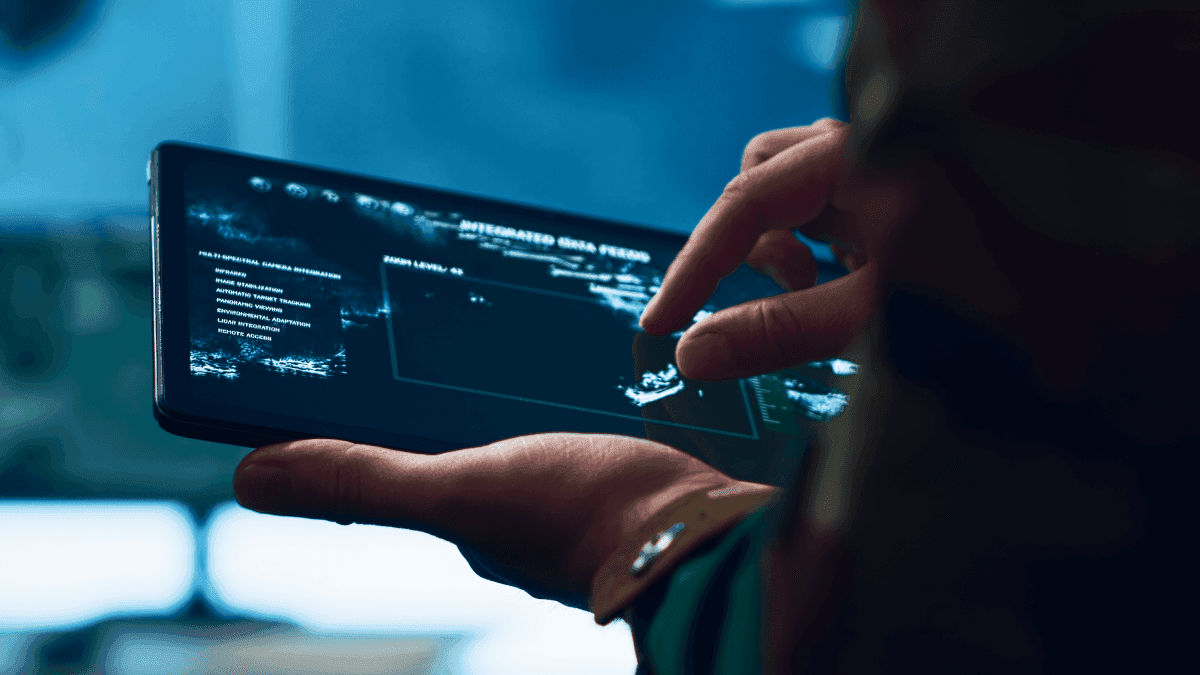Maybe not everyone remembers that, but there were times when you opened a website and could go to the kitchen and make some tea or coffee while waiting for the website to load. And do you remember the last time you opened a site that was loading so long it felt like forever? Of course, it’s nothing like it was in the past. But we've become spoiled by quick page speeds. So when it takes 5-10 seconds, we already start getting nervous, or don’t even make it to the end. And don’t try to deny that. I’m sure you would just hit the back button and go somewhere else. It's rather easy to highlight how important page speed is.
Let me bring Webflow development into the picture. When you want to build modern, sleek, and easy-to-maintain websites, Webflow is one of the best platforms for that. Why is it so popular, you might ask? Well, developers can bend it to do magic, designers just love it, marketers really rely on it, and Google is just happy. It provides for improved user experience, offering fast-loading websites that get people hooked and increase conversion rates. Where is the catch? You still need to implement Webflow page speed optimization to set things right, keep your users satisfied, and boost sales.
This is the main idea of the article. I’ll introduce you to what impacts Webflow page loading speed and what strategies to follow in order to improve that. Let’s explore!
Why Page Speed Matters for Webflow Sites
Going back to where I started - users just hate waiting. And I am not exaggerating. The thing is, according to Google, 53% of mobile visitors leave the website if it takes longer than 3 seconds to load. Can you imagine that more than half of users may leave even before they discover your content?
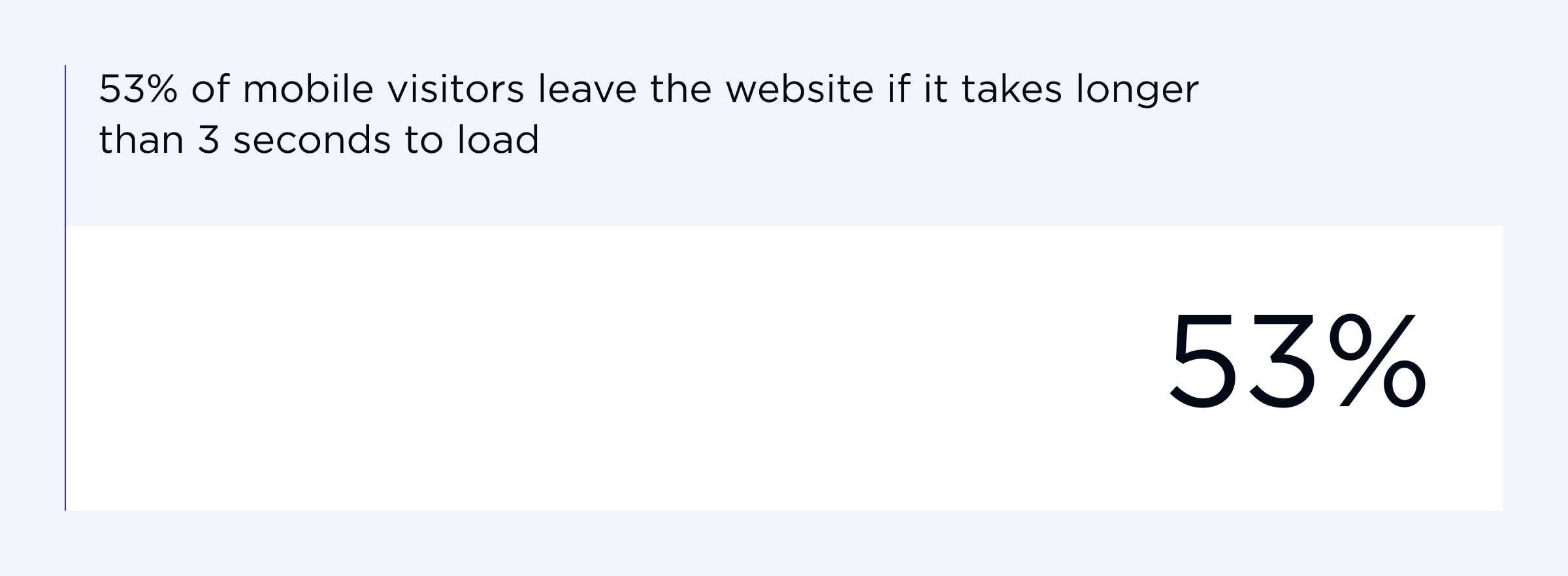
But is it only about that? Of course, not. Once you’ve managed design and content, performance becomes crucial. So, let me answer why.
User engagement
It is a golden rule - people tend to spend more time on websites that load fast. They scroll, click, and convert.
SEO
Fortunately or not, Google has turned speed into a ranking factor. So, the faster your website is, the higher it ranks on search engines.
Conversion rates
Even a 1-second delay may cost you a lot of money in annual sales. To benefit from ads and content optimization, the Webflow site should load fast.
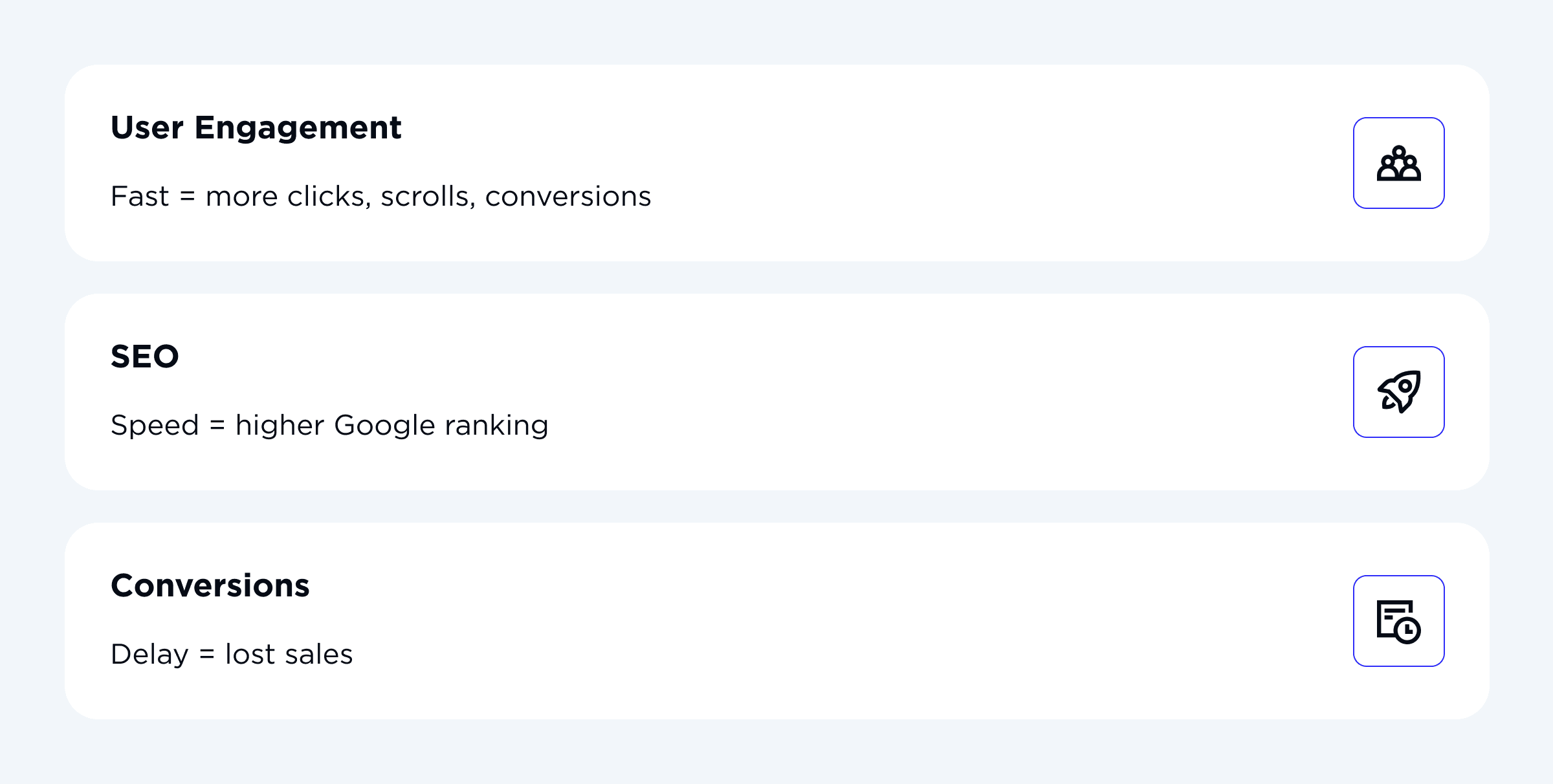
I would say that page speed is a crucial part of survival in our modern digital jungle. Moreover, Webflow page speed optimization can’t do without Core Web Vitals. These are like Google’s assistants that check whether your website is fast, smooth, and stable for users. Core Web Vitals cover three things:
- how quickly your page loads its biggest element (LCP),
- how stable the layout is when people scroll (CLS),
- and how fast the site reacts when someone clicks or taps (INP).
Measured at the 75th percentile, your site can pass the test if most visitors get a good user experience. To put it simply, if you pass the test, your rankings and conversions increase.
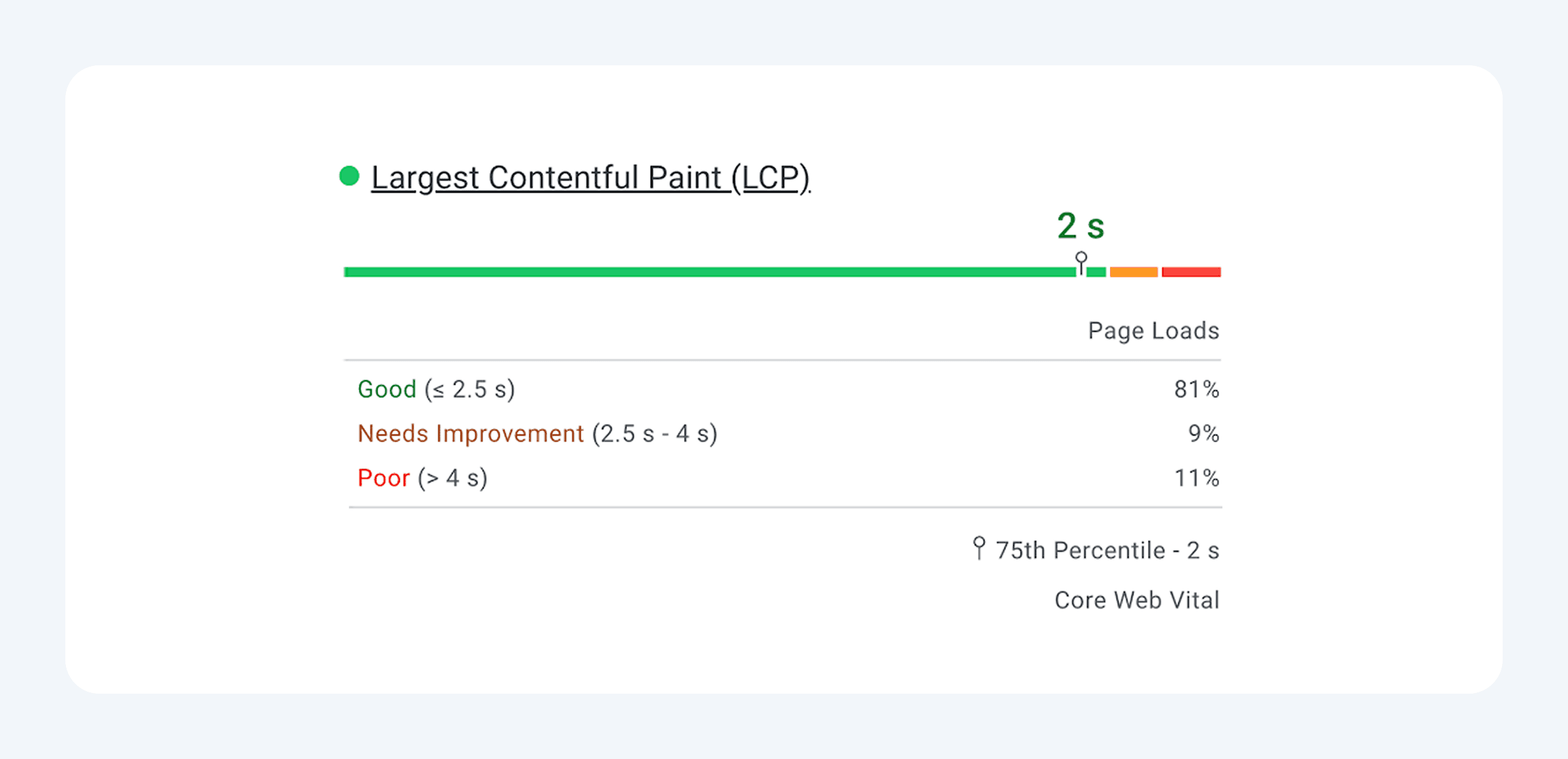
Key Factors That Affect Page Speed in Webflow
As I’ve already mentioned, Webflow page speed is not only about how fast your site loads but also how smooth the whole experience feels. There are several technical and design choices that impact speed. Let’s break down those key factors.
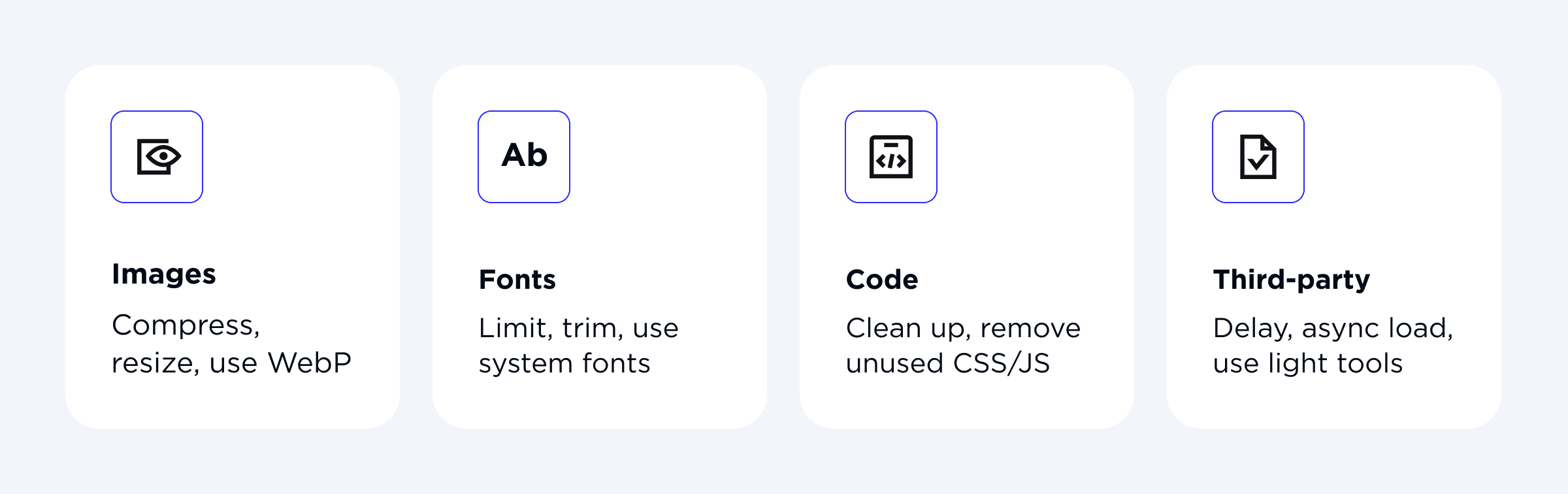
Image optimization
After multiple projects, I can surely say that images are often the main culprit. When there are large and uncompressed images, they eat bandwidth like candy. Of course, Webflow offers responsive images out of the box. But you can’t expect miracles when you upload massive PNGs.
I highly recommend you compress all images (you can use tools like Image Compressor, TinyPNG, or Squoosh). It is a no-brainer that smaller image sizes load faster than larger ones. However, pay attention to quality - you definitely don’t want your images to look grainy. What is more, you can convert your images to WebP. I should note that Webflow offers its own WebP conversion tool so you can have high-quality yet compact images. And finally, be mindful to resize images to the needed size.
Font optimization
Maybe you’ve heard about that, but I’ll repeat it for you again - fonts can be sneaky speed-killers. After various speed tests, it can be concluded that every custom font adds extra server requests that slow everything down.
Here’s an example for you with a website with many fonts and requests to the server:
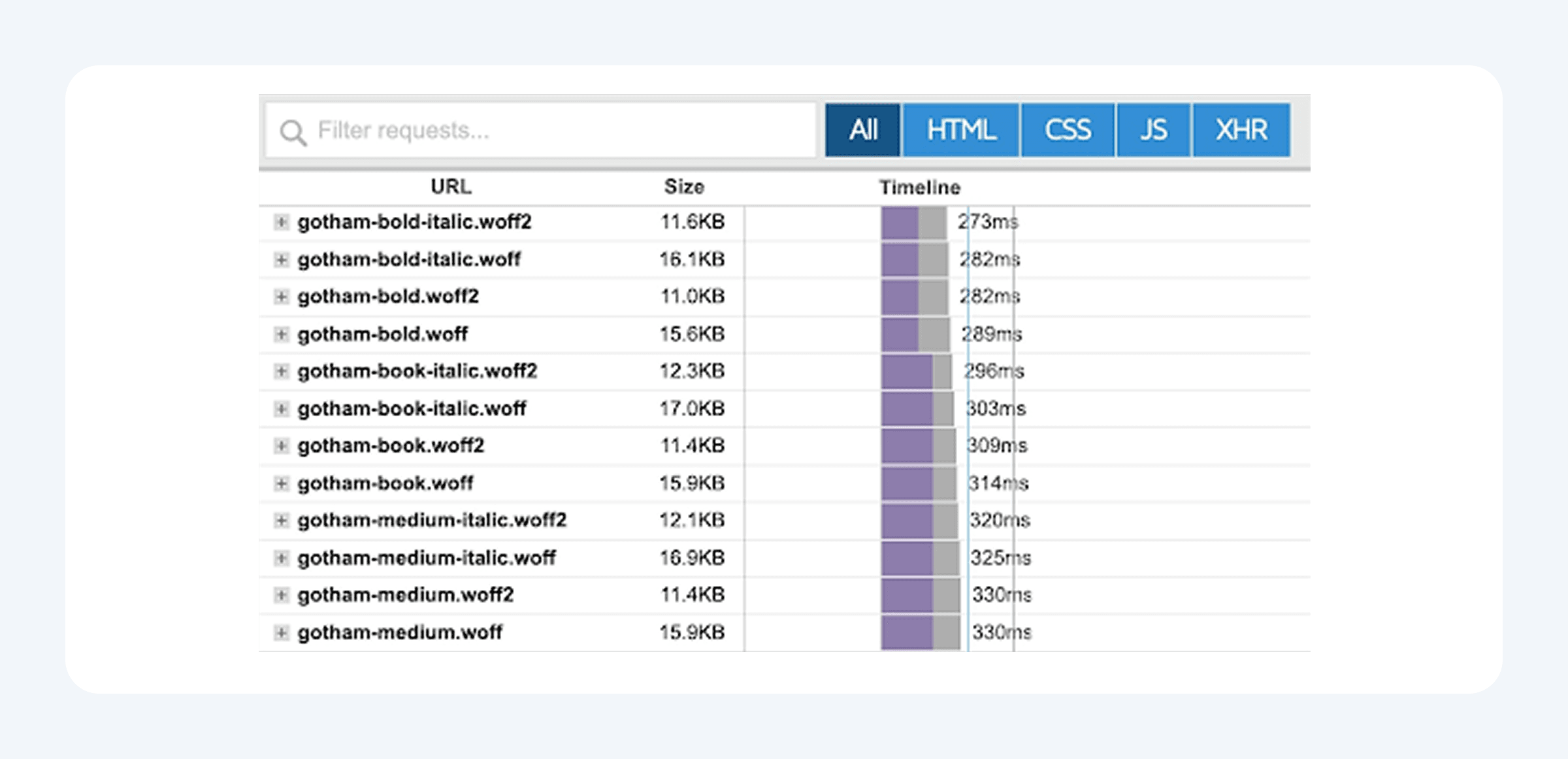
Of course, the best approach is to use only “system-UI” as your font. This way, it loads your device's default font. But I’d rather say you should limit yourself to 2-3 ones and use system fonts for body text. The best practices also include trimming your fonts (using tools like FontForge, for example) before adding them to a Webflow site. This way, you can remove extra or useless characters to lighten the load. I also suggest manually downloading Google fonts and then uploading them to your site (eliminates any unnecessary scripts).
Generate your fonts in the WOFF2 format for the best website performance.Unnecessary code
The fact is that Webflow writes clean code. However, some websites still end up with unused or unneeded CSS or JavaScript. It usually happens as a result of multiple layouts or when adding and/or removing interactions. That is why it is crucial to carefully choose features for your Webflow website and not overload your pages with too many extra pre-built pages and JavaScript code.
Here’s the kicker - Webflow performance optimization basically starts the moment you choose a template because you need to enable and disable features before the purchase. Another essential thing to remember - try to make your SVGs the same size. Why, you might ask? It decreases the number of lines of code in your Cascading Style Sheets (CSS) (you could use a SVG compressor, e.g.). What else? Well, regularly use Webflow clean-up tools to consolidate files, remove unnecessary assets, and remove redundant code, as well as conduct regular website speed tests to know whether you need any advancements.
Third-party integrations
I know that many of you choose Webflow for the ease of third-party integrations. However, each embed increases the page load time. All these fancy widgets, social feed, and analytics scripts are convenient, for sure. But due to render-blocking issues, LCP and FID may increase and drop website performance scores.
You can improve Webflow page speed by taking preventive measures. What do I recommend? The catch is to reduce the number of elements that load together with your site. To put it simply, the task is to delay third-party integrations loading because they are not something visitors use straight away. Before your visitors are ready to use the chatbot or something else, your website loads fast, and everything is ready to be used. What is more, you can set up so that non-critical scripts load asynchronously while using lightweight alternatives whenever it’s possible.
Take a look at our Webflow agency project, where we combined vibrant design with a high level of optimization.
Steps to Improve Page Speed in Webflow
Are you ready for the main part? Let’s roll up our sleeves and get into the practical stuff of the best practices to apply when improving your Webflow performance.
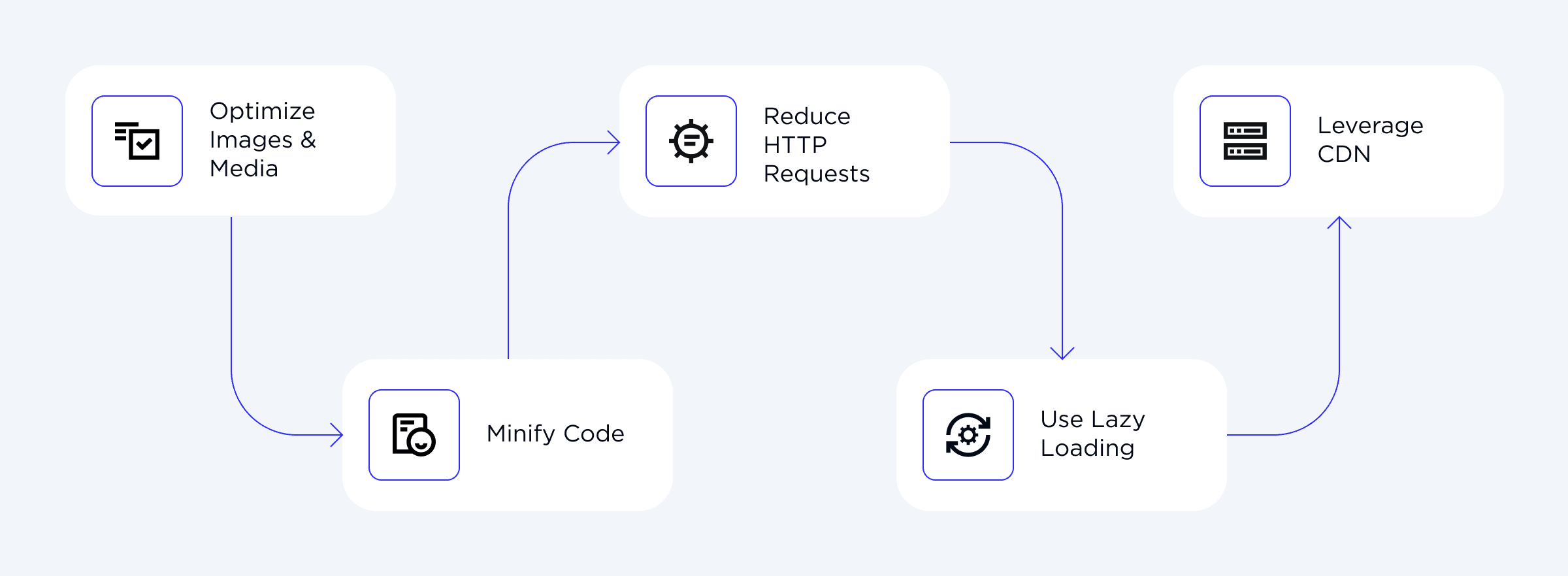
Optimize images and media files
It is a well-known fact that images and videos often eat the biggest chunk of page loading time, so I bet this is crucial. As Webflow has built-in image optimization, please use it! Even though Webflow helps with responsive images, you still need to go further. What do I mean by that? You should:
- compress files before uploading,
- resize them to what is actually needed,
- use the WebP format.
Don’t be lazy to turn on lazy loading for images and videos so they load only when required. Also, I do recommend replacing heavy GIFs with video formats as they are much lighter.
Minify CSS, JavaScript, and HTML
Minification with Webflow is a breeze - it lets you do that with a single switch in Site Settings. Of course, code looks invisible to visitors, but it influences performance a lot. When you do that, it reduces unnecessary spaces, characters, and symbols, thus way, making the files lighter. If you want to push further, you can export and run your code through tools like Terser or CSSNano. However, I should note that Webflow’s built-in minification works great for most websites.
Reduce HTTP requests
For you to understand it clearly, every extra file (CSS, JS, fonts, or images) creates an extra request. Simple math: fewer requests = faster site. Unfortunately, those requests usually pile up, and you need to fix them. How do you do that?
- First, combine CSS and JavaScript files where possible.
- Secondly, remove assets that are unnecessary.
- Thirdly, use SVGs instead of PNGs (especially for icons or logos). They are smaller and scalable.
Doing so, you improve load times without compromising quality.
Use Webflow’s built-in lazy loading
This is a no-brainer. Lazy loading is like telling your browser to chill and calm down. What does it mean for your Webflow site? Instead of loading everything at once, the browser loads only what’s visible to the user. What about the rest of the scripts? They load as users scroll down. What are the advantages?
- It considerably saves bandwidth.
- Everything speeds up.
- Users who use mobile devices get much smoother experiences.
And do you know what the best part is? Webflow enables lazy loading automatically for images and iframes.
Leverage Webflow hosting’s CDN
If you’re already using Webflow, you know about its best perk - built-in hosting. It means that your site automatically runs on a global Content Delivery Network (CDN). What does it imply? It basically means that files on your site load from the server closest to your visitor’s location. As simple as it is, you have default options to reduce delays worldwide. Moreover, with caching, your returning visitors will get your site almost instantly the next time they stop by.

Let us make your Webflow website lightning-fast
CONTACT USTools and Resources to Test and Monitor Page Speed
I will be honest with you - you can’t improve what you don’t measure. Here’s a good thing - there are various tools and resources to help you out. So, how do you check whether your Webflow optimization performs well in a search engine? Let’s discover it in the table below.
| Tool | What it does |
| Google PageSpeed Insights | When using Google PageSpeed Insights, you get a score for your mobile and desktop site performance as well as suggestions to apply for improvement. |
| GTmetrics | If you are wondering what slows you down, you can use this tool, and it generates waterfall charts to figure that out. |
| Lighthouse (Chrome DevTools) | This solution is great for auditing performance right in your browser and monitoring how everything works. |
| Google Tag Manager | Using this game-changer, you can manage and deploy tags across your website. Google Tag Manager tracks conversions, analyzes performance, and even runs marketing campaigns. |
| Webflow’s Site Settings | In-built tools and resources directly on the Webflow platform allow for checking asset sizes and hosting features, and settings. |
I strongly ask you not to get obsessed with scoring 100/100. When it’s 90 and works fast, it is better than chasing the last 10 points. Better focus on real user experience.
Advanced Tips for Power Users
I hope you’ve nailed the basics already. So, let’s explore how you can squeeze even more speed from your Webflow site.
Custom code for speed optimization
Of course, you should be aware not to overload your website, but professional developers know how to do it right and can help you add a little extra with custom coding. What can you do?
- You can implement defer or async attributes to scripts. This way, scripts can load only after the main content.
- One more approach is to inline critical CSS. Why? It can style the above-the-fold content immediately.
- Last but not least, you can use preload hints (e.g., <link rel="preload">). It is applicable for fonts and key assets.
Integrating caching strategies
Caching strategies are crucial as they ensure your visitors don’t need to re-download everything each time. To make the most of Webflow page speed optimization, you can:
- Set up browser caching for static assets (like images, fonts, CSS).
- Use service workers that will enable offline access and super-fast repeat visits.
Remember that these steps require a bit more technical setup. However, with the right partner, you can significantly transform your site’s perceived speed.
Final Words: Start Your Webflow Optimization
So, that’s a wrap, and you’ve got acquainted with the key strategies and factors impacting your Webflow page speed. Remember that the main goal is really simple - you aim to provide your users with a fast and seamless experience so they want to stay and engage, and convert into clients.
Where do you start? First things first, make sure you work with a reliable team that can help you make the most of your website. Our OTAKOYI team has built many Webflow sites that don’t just look good but also load super fast. Optimizing your images, keeping clean code, trimming your fonts, being ruthless with third-party scripts, caching, CDN hosting, lazy loading, etc. We are here to help when you are ready to take your website’s performance to the next level!